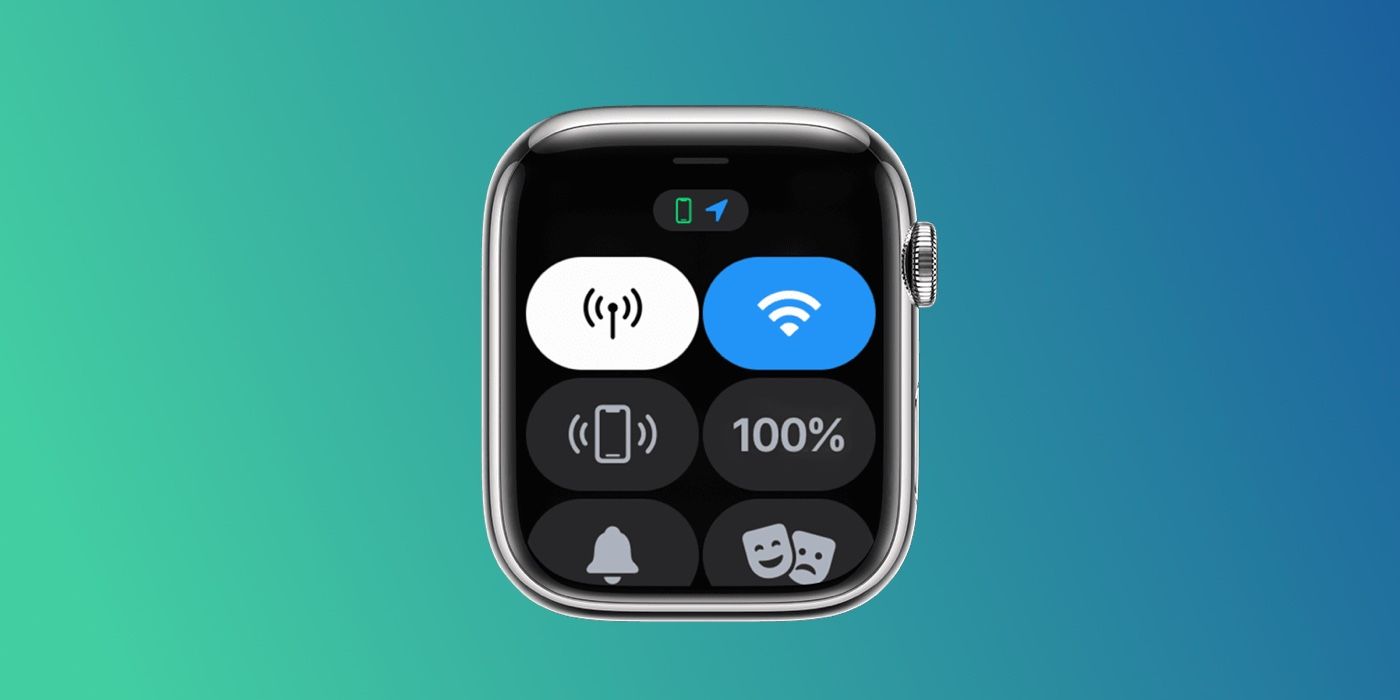[ad_1]
The Apple Watch has several convenience features, including Theater Mode that prevents Apple’s smartwatch from becoming an annoyance. The setting is perfect for watching TV, movies, or any activity that involves a group watching and listening quietly. Whether at home, at a stage presentation, or the theater, the Apple Watch can be prevented from becoming a distraction for the wearer or anyone else.
The Apple Watch has a surprisingly loud speaker for such a tiny device and its screen gets bright enough to use as a miniature flashlight. While the volume can be lowered and screen brightness can be reduced, that may not always be enough to prevent notifications from becoming a disturbance. This is why Apple created Theater Mode for its smartwatch. When this feature is enabled, sounds are silenced, so the Apple Watch won’t interrupt music or someone that’s speaking. The screen operation is also affected, staying dark even on Apple Watch models that support an always-on display. Lift to wake is disabled in this mode and a tap is required to activate the screen. It’s important to note that haptics are not affected by this setting, so Do Not Disturb is needed to eliminate all distractions.
How To Turn On & Turn Off Apple Watch Theater Mode
The Apple Watch’s Theater Mode (also called Cinema Mode) is found in the Control Center, which is just a swipe away. It looks like the iconic symbol for acting – two masks, one happy and one sad. Tapping this icon will toggle this special setting that prevents sounds and keeps the display dark. This has special meaning for those that own an Apple Watch with an always-on display. Rather than navigating to settings, the always-on display can be quickly and temporarily overridden when Theater Mode is active. The Theater Mode icon will appear at the top of the current watch face when enabled. To turn off Theater Mode, just swipe up to open Control Center and tap the happy/sad faces icon again.
If the screen brightness and display activation are not a consideration, Silent Mode may be all that is needed. This mutes all sounds, but the screen is unaffected, so this might be a better setting to use unless watching a movie in a dark room or attending an event where light will be a problem. The Apple Watch has even more ways to control sound, but Theater Mode is a quick and easy solution to eliminate both audible and visual distractions that might come from the Apple Watch and spoil a special performance, important speech, or special moment.
What’s The Difference Between Do Not Disturb & Theater Mode?
Apple Watch also has a Do Not Disturb mode that works similarly to Theater Mode, but there are some crucial differences. In Theater Mode, all notifications are silenced, but haptic alerts are still sent. With Do Not Disturb, users won’t receive any haptic alerts either, both for calls and notifications. Another key difference between the two modes is that while Theater Mode turns off the always-on display until tapped, in Do Not Disturb the always-on display will continue to function normally on models that support it.
Alarms will ring for both modes, but while Theater Mode will only play alarms with haptics and no sound, alarms set in Do Not Disturb mode will play with sound, unless silent mode has also been enabled. Essentially, Theater Mode should be turned on when Apple Watch users don’t want to disturb the people around them, while Do Not Disturb mode should be enabled to stop other people from disturbing the user.
Apple Watch Control Center Icons Explained
Apart from Theater Mode, Control Center on the Apple Watch displays several icons that are shortcuts to different settings, but users might not know what all of them mean. While the common icons like battery, Wi-Fi, flashlight, and Airplane mode are easy to identify, there are several others in the list. Apple Watch cellular models will display an icon that looks like a pin with radiating waves, and tapping this will toggle cellular data on or off. The bell icon lets users enable or disable silent mode, while Do Not Disturb is denoted by a crescent moon.
The lock icon lets users lock their Apple Watch display when a passcode is enabled, while the water droplet icon enables water lock before a swim. The icon of a phone and radiating lines will play a sound to locate the user’s iPhone, and the AirPlay icon of a mountain will let users connect to an audio device. There’s also a Walkie-Talkie icon which turns this function on or off, an ear icon that lets users check headphone volume levels, a bell icon with sound waves to enable announce notifications on paired headphones, and an ‘AA’ icon that lets users adjust text size in some apps.
Users might prioritize certain shortcuts above others, so it’s advisable to rearrange them to be accessible without scrolling. To do this on an Apple Watch, scroll to the bottom of Control Center, tap the ‘Edit‘ button, and then touch and hold an icon to drag it to the preferred location on the grid.
Source: Apple
[ad_2]
Source link